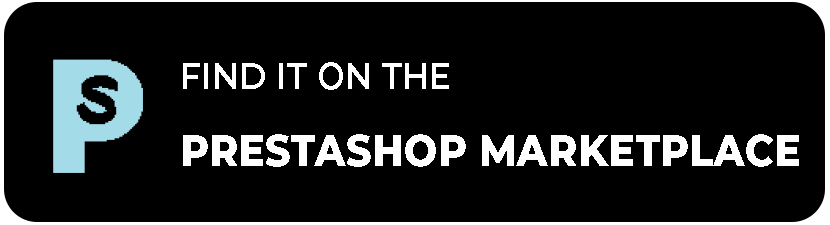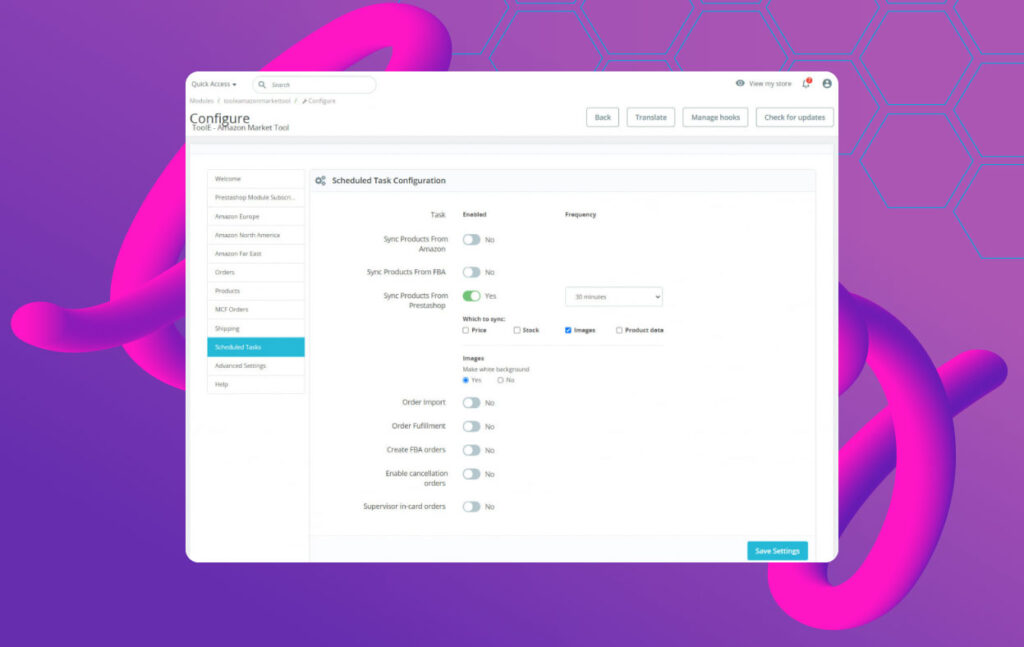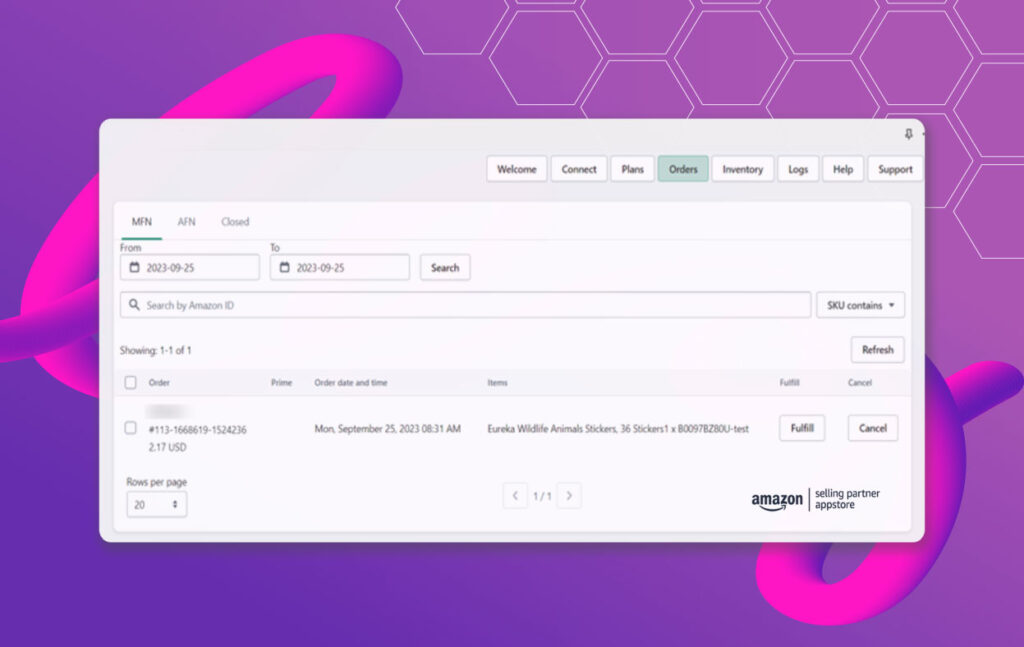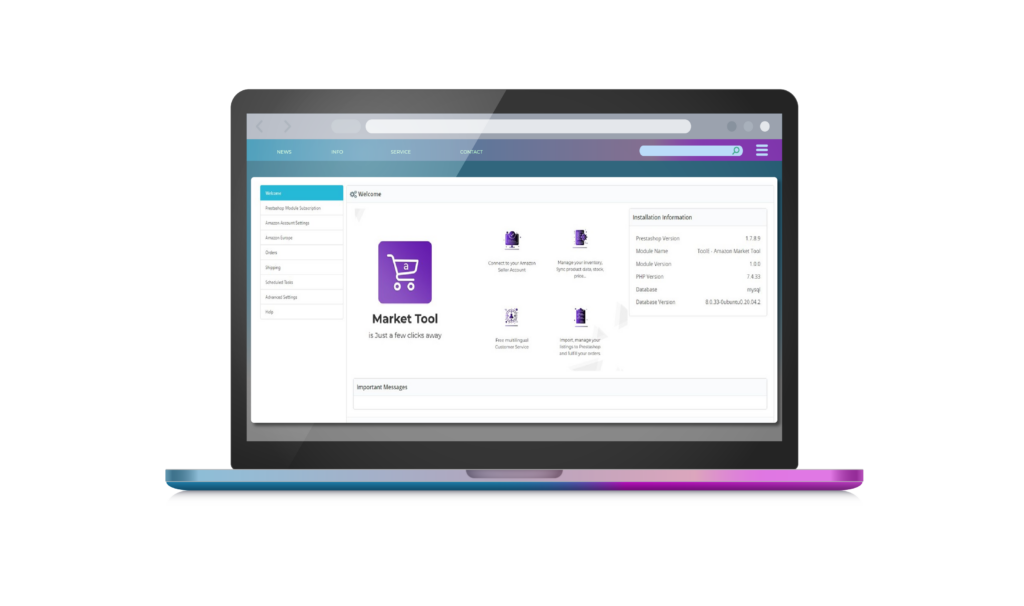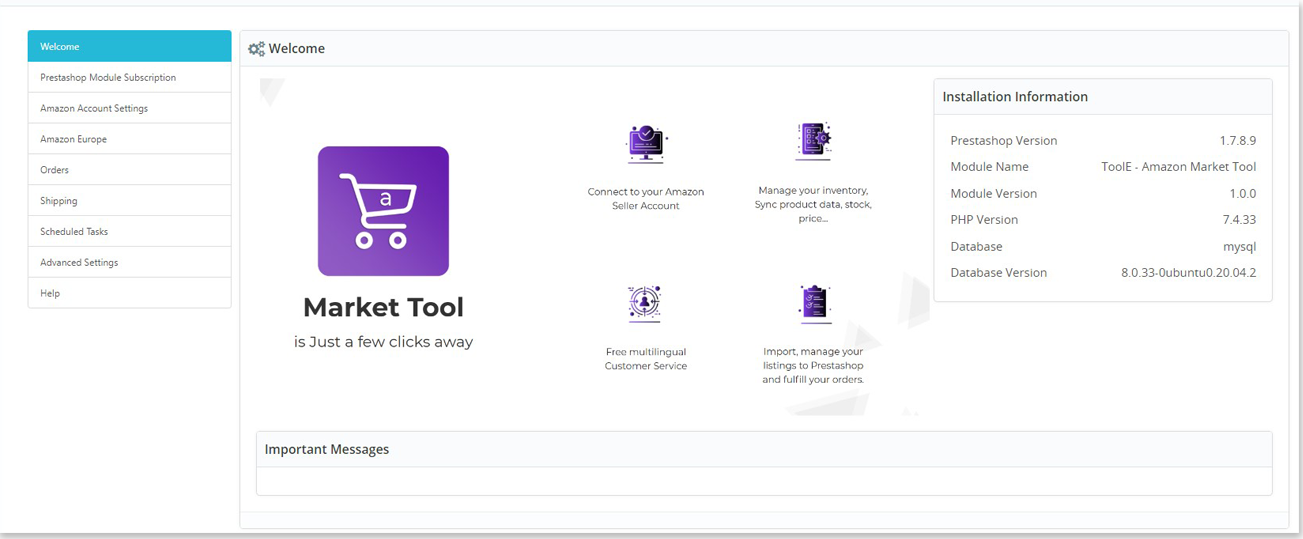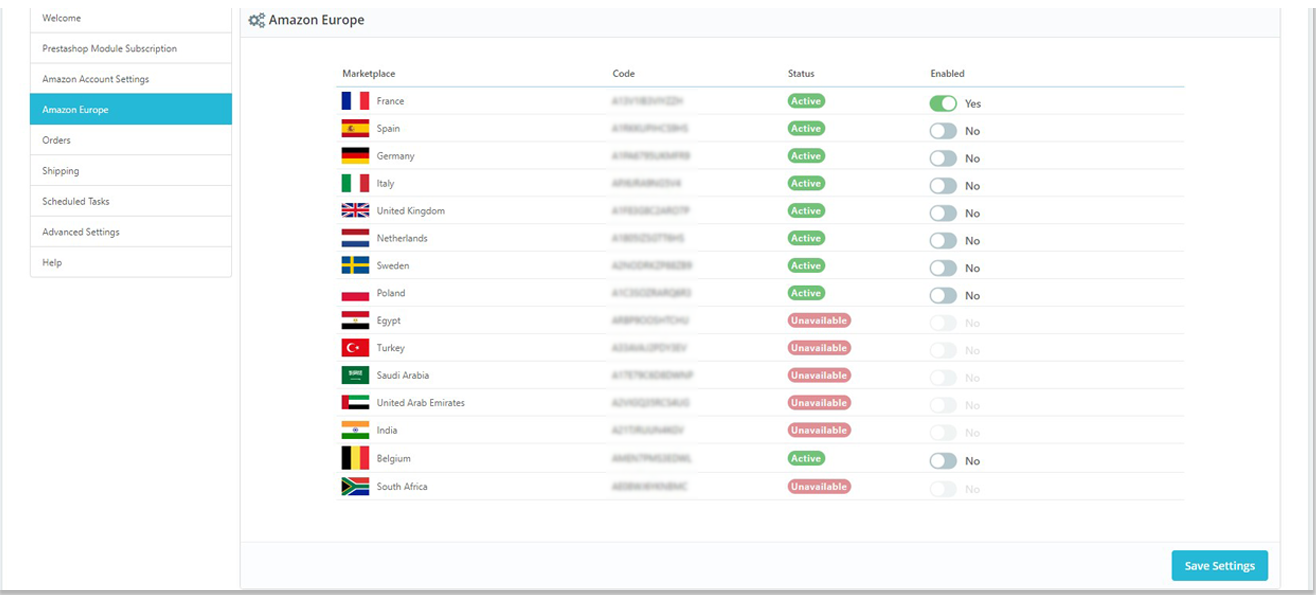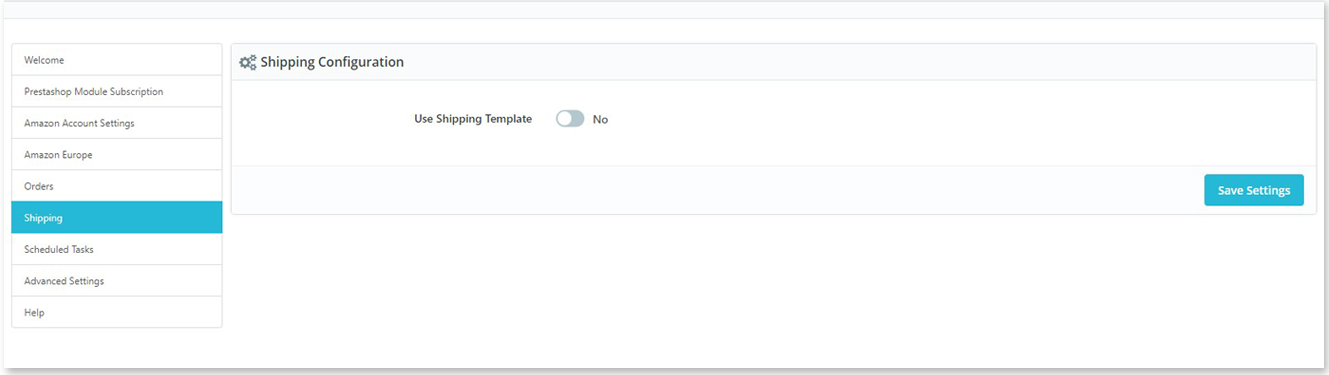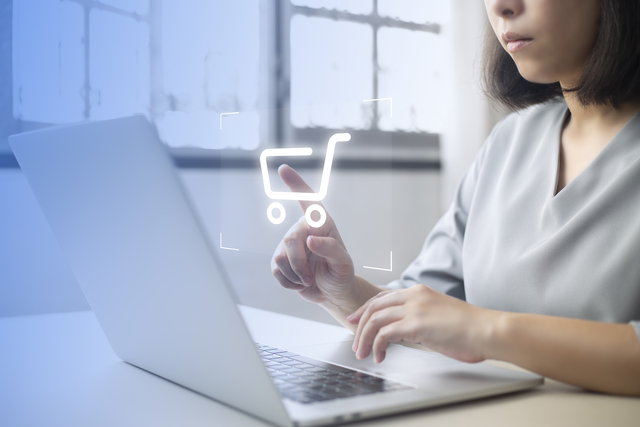-
Bring more awareness to your brand
Selling on multiple marketplaces helps bring more eyes to your brand and expand your image positively.
-
Increase Customer Satisfaction
AMT offers a superior customer experience by offering convenience and flexibility, resulting in increased customer satisfaction levels.
-
Take Advantage of Amazon FBA
Try fulfillment with Amazon. By leaving this to Amazon, you can just focus on your store's management.
-
The World in your Reach!
Sell in up to 3 zones across the world, not just Europe. Spread your wings across multiple countries.
-
Seamless Management
Manage Amazon from PrestaShops backend. Why waste time learning how to manage another backend when you can do it all from PrestaShop?
-
Improve Your Brand Image
Being right next to some of the biggest brands in the online world will improve your business reputation.